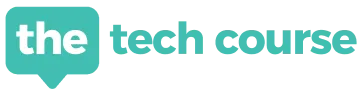
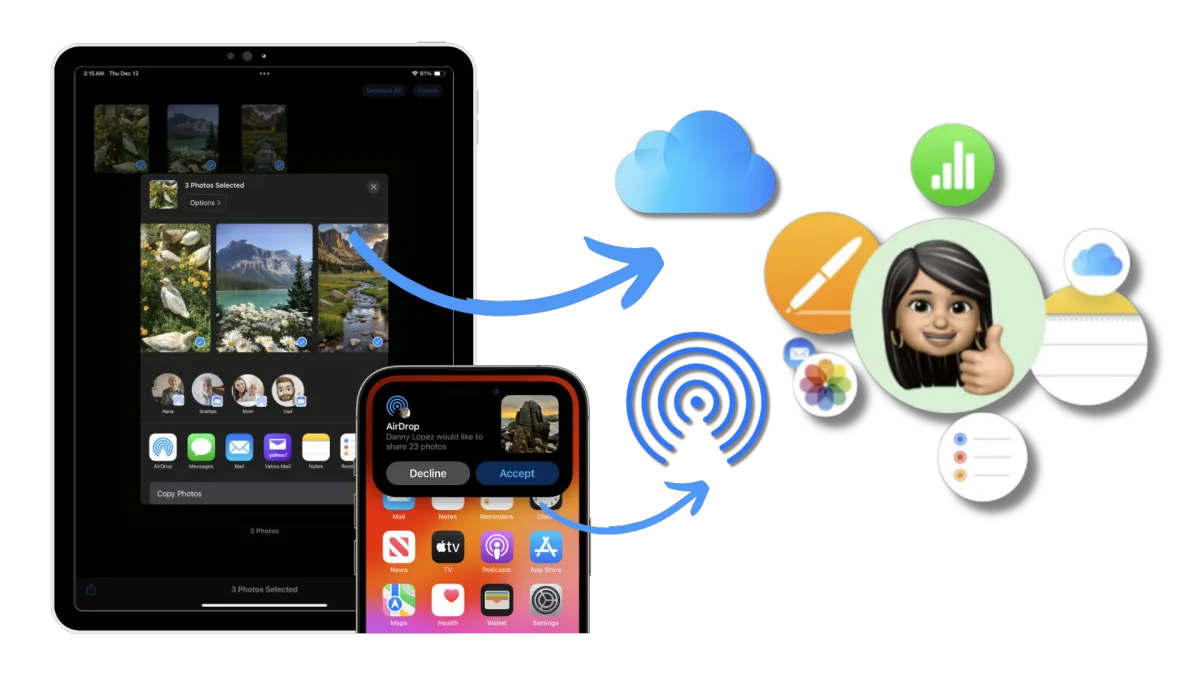
📸 How to Share Photos on iPhone and iPad: Complete Guide
Photo sharing is an essential function for iPhone and iPad users, and Apple offers a variety of powerful tools to meet all needs. Depending on the number of photos, desired quality, or distance between devices, certain methods stand out. In this article, we guide you through the most efficient options, such as AirDrop and iCloud links, while exploring practical alternatives for specific scenarios.
📤 Option 1: AirDrop – Best Solution for Any Number of Photos
AirDrop is an Apple feature that allows the transfer of files like photos, videos, or documents between nearby Apple devices. It uses Bluetooth to detect compatible devices and Wi-Fi to establish a direct and secure connection. This technology ensures fast transfers while preserving the original quality of files, whether it’s one photo or many.
How to Use AirDrop:
Activate AirDrop on both devices (Settings > General > AirDrop).

Select “Contacts Only” if the person you’re sharing with is in your contacts. If not, choose “Everyone for 10 minutes” to allow sharing.
Open the Photos app, locate and select the photos you want to share.
Tap the Share button (icon with a square and arrow) and choose AirDrop from the options.

From the list of detected devices, select the recipient’s device name.
✦ Curious to see AirDrop in action? Unlock our exclusive video tutorial in our iPad and iPhone Mastery Course and master this feature for fast, seamless file transfers between your Apple devices.
🌥️ Option 2: Sharing via iCloud Link – Perfect for Many Photos
Sharing via iCloud link is an ideal solution when you want to send a large number of photos, like a whole album, to multiple people regardless of distance. This method ensures the original quality of the photos is preserved and allows recipients to view or download them easily without needing an Apple device.
How to Share via iCloud Link:
Enable iCloud Photos if not already activated (Settings > [Your Name] > iCloud > Photos).

Note: If you have many photos on your device, the free iCloud storage (5 GB) may not suffice. In this case, an iCloud subscription may be needed to increase your storage capacity and activate this feature without limitations.
Open the Photos app on your iPhone or iPad, and select the photos or album you want to share.
Tap the Share button (icon with a square and arrow), then select “Copy iCloud Link.”

Note: Creating the link may take longer if sharing many photos or videos.
Send the link: Paste it into a Messages conversation, an email, or any other app to share it with recipients.
For Recipients: They will receive a link to access the selected photos or videos directly from their browser. They can view or download them for safekeeping but cannot edit or delete them.
If iCloud Photos is not enabled: Use services like WeTransfer or SwissTransfer to share many high-quality photos without requiring recipients to sign up.
✦ Master photo sharing, including creating and sending iCloud links, with our training sessions. We guide you step-by-step through clear, practical videos.
🛠️ Option 3: Limited Alternatives for Occasional Use
Sharing via email or messaging apps is a common solution but is far from ideal in many cases. These methods have significant limitations, making them suitable for sending fewer than 10 photos or when quality is not a priority.
Why These Methods are Limited
Automatic Compression of Photos:
Messaging apps like WhatsApp or some email platforms automatically reduce file size for efficiency. This can greatly affect photo quality, which is problematic if the recipient wants to keep or print the photos.
Attachment Size Limits:
Email services often impose strict limits on attachment sizes, restricting the number of high-resolution photos you can send.
Sending Time:
Uncompressed photos can take a long time to send, especially in batches. The longer the process, the higher the risk of failure, particularly with unstable connections.
When to Use (or Skip) this Method:
Email or messaging is a fallback option, best suited for:
Sending fewer than 10 photos.
Scenarios where photo quality is not a priority (e.g., casual viewing by the recipient).
However, these methods quickly become limiting for intensive use:
For sharing large numbers of photos, iCloud Link is far better for preserving quality and simplifying sharing.
If AirDrop or iCloud Link isn’t an option, services like WeTransfer or SwissTransfer provide excellent alternatives for sharing large files while maintaining quality.
While convenient for occasional, small-scale sharing, email and messaging apps aren’t designed for frequent or high-quality photo sharing. For fast, reliable transfers tailored to your needs, opt for dedicated solutions like AirDrop, iCloud Link, or specialized platforms.
🚀 Master Photo Sharing with Our Training
Make photo sharing on your iPhone or iPad effortless and effective! Our iPad and iPhone Master Course offers step-by-step video tutorials to help you master tools like AirDrop, iCloud Link, and more. Whether you're new to Apple devices or want to refine your skills, our training ensures you unlock the full potential of photo sharing. Start today and transform the way you share memories!
Want to learn more? Visit The Tech Course or contact us if you have any questions!
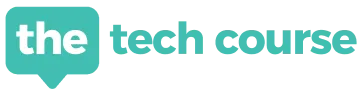
TTC is an online education platform dedicated to helping individuals master their iPad and iPhone.
Phone
+1 (855) 572-2031
Monday through Friday
9 a.m. - 5 p.m.
Follow us
Courses
Grab your FREE E-Book Guide
Get our exclusive E-book packed with 10 simple tips to help you use your iPhone and iPad better and save time.
📩 The guide will be sent to you immediately by email
Copyrights 2024 | The Tech Course™ | Terms & Conditions

